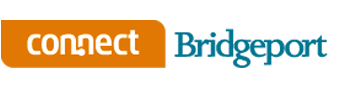Keep Free News from Connect-Bridgeport Coming in Facebook Feed; Steps - and Video - Included Inside
By Connect-Bridgeport Staff on February 26, 2018 via Connect-Bridgeport.com
For those of you who may not have seen as many Connect-Bridgeport posts on your Facebook feed in recent weeks, we’re still producing the same amount of totally free content or even more. However, due to Facebook recently changing algorithms that place a greater emphasis on posts from family and friends that means there’s a chance you may be missing Connect-Bridgeport news, information and more.
The following will tell you how to get us back in your feed.
Below this story is a video by Luke Nesler of Impakt Media that can quickly walk you through the process. We suggest you try it first as it should be the easiest method to get Connect-Bridgeport in your news feed. Or you can follow these steps as well.
LAPTOP/PERSONAL COMPUTER
If you’re getting your news off of a laptop or private computer, go to the Connect-Bridgeport Facebook page (if you don't "Like" the page, click "Like") and begin a very simple process.
Under the cover photo are three boxes, the middle one should read “Following.” Click that box and it will read “IN YOUR NEWS FEED.” Once inside there, click “See First.”
That’s it.
SMARTPHONE/TABLET DEVICE
Again, go to the Connect-Bridgeport Facebook page. Under the cover photo are three boxes, the middle one should read “Following.” Click that box and it will read “IN YOUR NEWS FEED.” Once inside there, click “See First.” It may be as simple as that.
Also, check out the video below as the process on newer phones is much easier and can be done in the simple steps Nesler has provided and instead of going to his page, go to the Connect-Bridgeport page. However, if the video doesn’t take you to where you need to be follow these steps.
Go to the Connect-Bridgeport Facebook page. You will see positioned at the top or bottom right corner three lines on top of one another. Click that, then scroll until you see “Settings.” Once there, click that and you should have the choice of “News Feed Settings” and click that. Once there, select “See First” or “Prioritize Who to See First.”
From there, look for the Connect-Bridgeport icon. Once you find it, click on it and then click “Done.”
VIDEO BELOW
Take a look at Luke Nesler’s video here. While we want you to follow Connect-Bridgeport, be sure and follow Luke’s page as well. The Bridgeport High School alum is at the forefront of everything you need to know regarding development in social media.